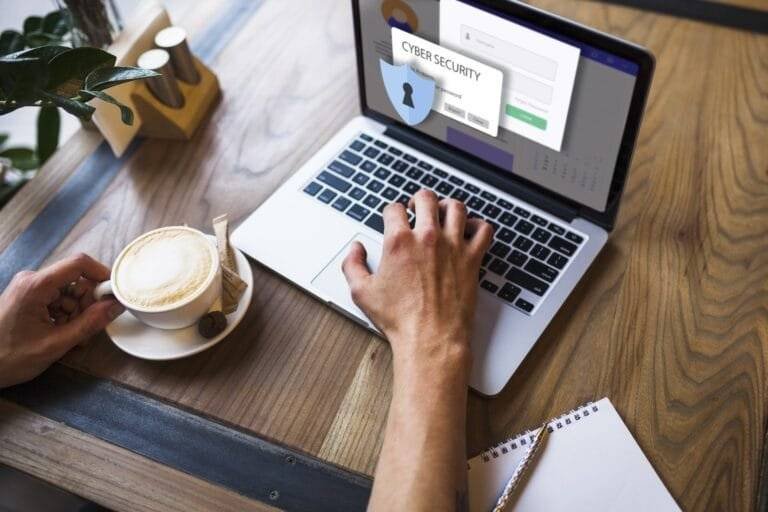Which Of The Following Should You Do First When You Suspect A Malware Infection?
In today’s world, where almost everything is digital now, bad software (called malware) can easily infect your computer or phone and steal your information. If you think this might have happened to your device, it’s important to take action quickly to avoid any damage.
The first clue is how your device is acting. Is it running slower than usual? Crashing more often? Showing strange pop-up messages? These can all be signs of malware. If you notice any of these, the next step is to find out for sure if it’s infected and get rid of the bad software.
In the following sections, we will delve deeper into the steps you should take when you suspect a malware infection:
- Signs of a Malware Infection
- Top Priority- Isolate the Infected Device (Do This First!)
- Next Steps- Taking Action Against the Malware
- Preventing Future Infections
This guide will walk you through everything you need to know about getting rid of suspected (malware) on your device, step-by-step. We’ll cover how to spot it, get rid of it, and even prevent it from happening again. The most important things are to act quickly if you think your device is infected and to always be on the lookout for anything suspicious.
Signs of a Malware Infection
Uh oh! Bad software (malware) can make your computer or phone act weird. Here’s how to spot the troublemakers:
- Slowed System Performance: Is your device taking forever to do things? Malware can bog things down by using up its energy.
- Frequent Crashes: Does your device keep freezing or crashing all of a sudden? Malware can cause these annoying meltdowns.
- Unusual Network Traffic: Is your internet data disappearing faster than usual? Some malware chats with secret servers, using up your data in the process.
- Unexpected Pop-ups: Are you bombarded with weird ads or sent to strange websites? don’t worry now. This could be adware, a type of sneaky malware.
- New or Changed Files: Do you see new files you didn’t create, or changes to existing ones? Malware might be behind this trickery.
Remember, Just because you see one of these signs doesn’t mean for sure you have malware. But it’s a good idea to check it out further. The next section will help you figure out for sure.
Top Priority- Isolate the Infected Device (Do This First!)

If you think your device has caught something suspect (malware), stop it from talking to other devices! This will keep the bad stuff from spreading.
- Disconnect from the Internet: If you think your device might be infected, the first thing to do is cut it off from the Internet. This is like putting a sick person in quarantine to stop them from spreading germs to others. Disconnecting from the internet will stop the bad stuff on your device from Talking to its bosses (command and control servers), Downloading more trouble (malicious software), and Spreading the infection to other devices (outgoing traffic)
- Isolate on the Network: If you’re on a big network, like at work, and your device might be infected, try to separate it from all the other devices. This is like putting a sick computer in a separate room at the office so it can’t spread its “computer germs” to the other computers. Isolating the device keeps the bad stuff from jumping over to other devices on the network.
- Disable Wi-Fi and Bluetooth: Even after disconnecting from the internet, it’s a good idea to turn off Wi-Fi and Bluetooth on your device. Think of Wi-Fi and Bluetooth as other ways your device can talk to the world. Some bad stuff can spread through these connections too, so shut them down to keep the infection stuck on your device.
- Do Not Use Shared Storage Devices: If you think your device is infected, forget about sharing flash drives or external hard drives for now! These are like little containers that the bad stuff can jump into and spread to other devices. It’s best to keep them unplugged until you’ve cleaned your device.
Isolating your device is the most important thing to do first if you think it has malware. This is like putting a sick person in quarantine to stop the germs from spreading. Once you’ve cut off the device from the network and other devices, you can then figure out how to get rid of the bad stuff for good. We’ll talk about those steps next!
Next Steps- Taking Action Against the Malware
Once you’ve isolated the infected device, the next step is to take action against the malware. This involves identifying the type of malware, removing it, and recovering your system.
- Scan for Malware: Now that your device is disconnected, it’s time to find the troublemaker! Use a trusted antivirus program, like a doctor for your device, to scan for “computer germs” (malware). This program will search your device and try to find where the bad stuff is hiding.
- Remove the Malware: In most cases, your antivirus program can act like a superhero and remove the malware it finds automatically. If not, you might need to take extra steps like manually deleting the infected files or using a special tool designed to fight malware.
- Recover Your System: After defeating the malware, your device might need some healing. This could involve reinstalling the operating system (like the brain of your device), restoring it from a backup (like a snapshot of when it was healthy), or recovering any lost files.
Getting rid of malware can be tricky and take a while. If you don’t feel comfortable doing it yourself, that’s okay! It’s like fixing a car engine – some things are best left to the experts. You can always ask a computer repair person to help you clean up your device.
Preventing Future Infections
Preventing future malware infections is just as important as dealing with existing ones. So, Here are some steps you can take to protect your device:
- Keep Your Software Updated: Software updates are like shield upgrades for your device! The more updates you do, the stronger the shield gets against new tricks used by bad stuff (malware). So, keep your operating system (the brain of your device) and all your programs updated regularly.
- Use Reliable Security Software: Your device needs a bodyguard, just like you might! Install a trusted antivirus or anti-malware program. This program will be on the lookout for bad stuff (malware) trying to sneak onto your device and will block it before it can cause any trouble. Remember to keep this bodyguard program updated so it knows how to fight the latest kinds of bad stuff.
- Be Cautious Online: Don’t download files, click on links, or open attachments in emails unless you know who sent them and what they are. Only download things from websites you trust, and if a website looks weird or sketchy, it probably is – so avoid it!
- Backup Your Data: Imagine your device is like your piggy bank, full of important things (documents, pictures, etc.). Backing up your data is like making a copy of your piggy bank into a secure deposit box. Regularly copy your data (files, pictures) to a separate storage device like a flash drive (external drive) or a cloud storage service (online storage). This way, if your device gets infected with something bad, you can restore your files from the backup and not lose anything important!
By following these tips, you’ve built a strong shield against those sneaky malware makers! Remember that, the best way to stay secure online is to be careful and keep your defenses up-to-date. Just like wearing a seatbelt helps keep you secure in a car, these steps will help keep your device safe from trouble.
In conclusion
In conclusion, This guide showed you how to:
- Spot the signs of trouble (malware).
- Clean your device to get rid of the bad stuff.
- Build strong defenses to stop it from happening again.
Getting rid of malware can be tricky, but by following these steps you can be a computer hero and keep your device secure! Remember, the best way to stay secure online is to be careful and keep your defenses up-to-date. Just like brushing your teeth helps keep you healthy, these steps will keep your device healthy too!
FAQs
Q: What should I do first if I suspect a malware infection?
A: The absolute priority is to isolate the infected device. This means disconnecting it from the internet (Wi-Fi, ethernet) and any networks it might be on. This prevents the malware from spreading to other devices and potentially downloading more harmful software.
Q: Do I need to turn off Wi-Fi and Bluetooth too?
A: Yes! While disconnecting from the internet is crucial, some malware can also spread through Wi-Fi and Bluetooth connections. Turning them off adds another layer of isolation.
Q: Should I use shared storage devices like USB drives?
A: No! Shared drives can easily become carriers for the malware to spread to other devices. Avoid using them until you’ve confirmed the device is clean.
Q: Once I’ve isolated the device, what’s next?
A: You can then proceed with scanning for malware using a trusted antivirus or anti-malware program. This will help identify and hopefully remove the infection.
Q: What if I’m not comfortable dealing with malware removal myself?
A: That’s perfectly alright! Getting rid of malware can be tricky. You can always seek help from a professional computer repair service.